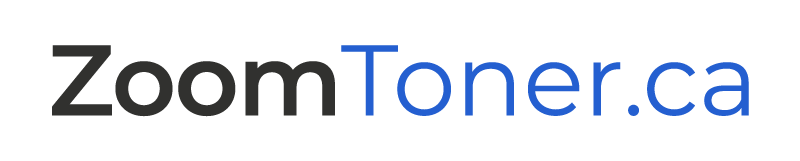HP PAPER JAMS CODE ERRORS
| Message on printer display | What it means | What to do |
|---|---|---|
| 13.XX PAPER JAM [LOCATION] | Media is jammed at the specified location (and possibly at other locations). If the message persists after all jams have been cleared, a sensor or sensor lever might be stuck or broken. | For all jam messages, do the following: 1. Remove jammed print media from the specified location. Check the entire paper path for other pieces of media in the path. 2. Open and close the top cover to clear the message. 3. Check sensors and flags in the paper path for proper operation. |
| 13.0 PAPER JAM [LOCATION] | A non-specific paper jam occurred | 1. Remove jammed media from the specified location. 2. Verify the paper tray is fully closed. 3. Inspect and/or replace the feed and separation rollers. 4. Ensure there is no obstruction in the path, such as a torn piece of paper. 5. Open and close the top cover to clear the message. 6. Check sensors and flags for proper operation. |
| 13.1 PAPER JAM OPEN INPUT TRAYS | Paper-delay jam at paperfeed area. | 1. Ensure that paper trays are loaded and adjusted properly so media can feed from the tray.
It might be necessary to reduce the stack height of media in the tray 2. Check the input area for obstructions such as media in the path. Also check to see if the registration assembly damaged or unseated. 3. Replace any defective sensors or flags. 4. Verify the media meets the specifications. 5. Check the pickup feed and separation rollers for unusual wear. Replace as needed. 6. Rotate the media in the input tray by 180° and/or turn it over |
| 13.10 PAPER JAM CHECK DUPLEXER | Jam at duplexer | 1. Check the duplexer and the rear area of the printer for obstructions or damage. 2. Check the duplexer for proper operation. Replace the duplexer if necessary. 3. Check also fuser and rear diverter assembly for jamming issues. |
| 13.14 | For Laserjet 5si. This error is caused by a defective paper control PCA | Replace the paper control PCA |
| 13.2 PAPER JAM OPEN INPUT TRAYS | Paper-stopped jam at paper-feed area. | 1. Check the input area for obstructions such as paper in the path.
Also check to see if the registration assembly is damaged or if the transfer roller is out of place. 2. Replace any defective sensors or flags. 3. Ensure the media does not exceed the maximum length. 4. If multiple sheets are feeding, it might be necessary to fan the media and reduce the stack height. Also, replace separation pad. 5. Verify that the fuser is properly installed. |
| 13.20 PAPER JAM CHECK REAR DOOR | Media stopped in the paper path during power on or when the top door was closed. | 1. Remove all media in the paper path, and then open and close the top cover. 2. If the message persists after all media is removed: Check if media is jammed in the prefeed area. Replace any defective sensors or flags |
| 13.21 DOOR OPEN JAM | The top cover was open while printing | 1. Clear the jam and close the top door. 2. If the message persists, check the top door switch for proper operation. |
| 13.5 PAPER JAM CHECK REAR DOOR | Paper-delay jam at fuser. | 1. Check the transfer roller and small media belt to ensure they are operating and can feed print media into the fuser. 2. Check the paper path for obstructions near the transfer roller, toner cartridge, paper feed assembly, and fuser. 3. Try removing and reseating the fuser. 4. Examine the fuser gears and drive gears for wear. 5. If needed replace fuser or appropriate drive gears, or both. 6. If false error message continues, replace DC controller. |
| 13.6 PAPER JAM CHECK REAR DOOR | Paper-stopped jam at fuser | 1. Check the paper path for obstructions at the fuser and output/delivery area. 2. Reseat the fuser. 3. Replace any worn drive gears, defective sensors or flags. |
| 13.99 PAPER JAM [LOCATION] | A non-specific paper jam occurred. | 1. Remove jammed media from the specified location. 2. Verify the paper tray is fully closed. 3. Inspect and/or replace the feed and separation rollers. 4. Ensure there is no obstruction in the path, such as a torn piece of paper. 5. Open and close the top cover to clear the message. 6. Check sensors and flags for proper operation |